[ Python ] 미디어파이프(Mediapipe)를 이용한 가상 마우스
반응형
Mediapipe Hands는 매우 높은 인식율과 성능을 보여주는 손 및 손가락 Tracking 솔루션입니다. 손의 모양과 움직임을 인식하여 손의 제스처 기반으로 다양한 기능을 제공 할 수 있습니다. 이미지에서 손 랜드마크 모델을 통해 21개의 관절 키포인트를 예측합니다.

Mediapipe와 PyAutoGUI를 이용하여 매우 간단하게 가상 마우스 만들 수 있습니다. 참고로 PyAutoGUI는 마우스와 키보드를 제어하는 Python 모듈입니다.
Install
pip install mediapipe pip install pyautogui
Class declaration
손의 제스처를 확인하기 위한 Class를 정의합니다. Mediapipe 라이브러리를 이용하며 손의 위치와 펼쳐진 손가락의 정보, 거리 측정 등을 수행합니다.
import math import cv2 import mediapipe as mp import time class handDetector(): def __init__(self, mode=False, maxHands=2, modelComplexity=1, detectionCon=0.5, trackCon=0.5): self.lmList = [] self.results = None self.mode = mode self.maxHands = maxHands self.modelComplex = modelComplexity self.detectionCon = detectionCon self.trackCon = trackCon self.mpHands = mp.solutions.hands self.hands = self.mpHands.Hands(self.mode, self.maxHands, self.modelComplex, self.detectionCon, self.trackCon) self.mpDraw = mp.solutions.drawing_utils self.tipIds = [4, 8, 12, 16, 20] def findHands(self, img, draw=True): rgb_img = cv2.cvtColor(img, cv2.COLOR_BGR2RGB) self.results = self.hands.process(rgb_img) # print(results.multi_hand_landmarks) if self.results.multi_hand_landmarks: for handLms in self.results.multi_hand_landmarks: if draw: self.mpDraw.draw_landmarks(img, handLms, self.mpHands.HAND_CONNECTIONS) return img def findPosition(self, img, handNo=0, draw=True): xList = [] yList = [] bbox = [] self.lmList = [] if self.results.multi_hand_landmarks: myHand = self.results.multi_hand_landmarks[handNo] for id, lm in enumerate(myHand.landmark): # print(id, lm) h, w, c = img.shape cx, cy = int(lm.x * w), int(lm.y * h) xList.append(cx) yList.append(cy) # print(id, cx, cy) self.lmList.append([id, cx, cy]) if draw: cv2.circle(img, (cx, cy), 6, (0, 0, 255), cv2.FILLED) xmin, xmax = min(xList), max(xList) ymin, ymax = min(yList), max(yList) bbox = xmin, ymin, xmax, ymax if draw: cv2.rectangle(img, (bbox[0]-20, bbox[1]-20), (bbox[2]+20, bbox[3]+20), (0, 255, 0), 2) return self.lmList, bbox def fingersUp(self): fingers = [] # Thumb if self.lmList[self.tipIds[0]][1] < self.lmList[self.tipIds[0] - 1][1]: fingers.append(1) else: fingers.append(0) # 4 Fingers for id in range(1, 5): if self.lmList[self.tipIds[id]][2] < self.lmList[self.tipIds[id] - 2][2]: fingers.append(1) else: fingers.append(0) return fingers def findDistance(self, p1, p2, img, draw=True): x1, y1 = self.lmList[p1][1:] x2, y2 = self.lmList[p2][1:] cx, cy = (x1 + x2) // 2, (y1 + y2) // 2 if draw: cv2.line(img, (x1, y1), (x2, y2), (0, 255, 255), 3) cv2.circle(img, (x1, y1), 6, (0, 255, 255), cv2.FILLED) cv2.circle(img, (x2, y2), 6, (0, 255, 255), cv2.FILLED) cv2.circle(img, (cx, cy), 6, (0, 255, 255), cv2.FILLED) length = math.hypot(x2 - x1, y2 - y1) return length, img, [x1, y1, x2, y2, cx, cy] def findAngle(self, p1, p2, p3, img, draw=True): # Get the landmarks x1, y1 = self.lmList[p1][1:] x2, y2 = self.lmList[p2][1:] x3, y3 = self.lmList[p3][1:] # Calculate the Angle angle = math.degrees(math.atan2(y3 - y2, x3 - x2) - math.atan2(y1 - y2, x1 - x2)) if angle < 0: angle += 360 # print(angle) # Draw if draw: cv2.line(img, (x1, y1), (x2, y2), (255, 255, 255), 3) cv2.line(img, (x3, y3), (x2, y2), (255, 255, 255), 3) cv2.circle(img, (x1, y1), 15, (0, 0, 255), cv2.FILLED) cv2.circle(img, (x1, y1), 15, (0, 0, 255), cv2.FILLED) cv2.circle(img, (x2, y2), 15, (0, 0, 255), cv2.FILLED) # cv2.putText(img, str(int(angle)), (x2 - 50, y2 + 50), cv2.FONT_HERSHEY_PLAIN, 2, (0, 0, 255), 2) return angle
Run
손가락 제스처를 이용하여 Mouse를 동작합니다.
import cv2 import time import numpy as np import hand_detector as hd import pyautogui wCam, hCam = 640, 480 frameR = 100 smoothening = 7 pTime = 0 plocX, plocY = 0, 0 clocX, clocY = 0, 0 cap = cv2.VideoCapture(0) cap.set(3, wCam) cap.set(4, hCam) detector = hd.handDetector(detectionCon=0.7) wScr, hScr = pyautogui.size() print(wScr, hScr) while True: success, img = cap.read() img = detector.findHands(img) lmList, bbox = detector.findPosition(img) output = img.copy() if len(lmList) != 0: # print(lmList[4], lmList[8]) x1, y1 = lmList[8][1:] x2, y2 = lmList[12][1:] fingers = detector.fingersUp() # print(fingers) cv2.rectangle(img, (frameR, frameR), (wCam - frameR, hCam - frameR), (205, 250, 255), -1) img = cv2.addWeighted(img, 0.5, output, 1 - .5, 0, output) # Only Index Finger : Moving Mode if fingers[1] == 1 and fingers[2] == 0: # Convert Coordinates x3 = np.interp(x1, (frameR, wCam - frameR), (0, wScr)) y3 = np.interp(y1, (frameR, hCam - frameR), (0, hScr)) # Smoothen Values clocX = plocX + (x3 - plocX) / smoothening clocY = plocY + (y3 - plocY) / smoothening # Move Mouse pyautogui.moveTo(wScr - clocX, clocY) cv2.circle(img, (x1, y1), 6, (255, 28, 0), cv2.FILLED) plocX, plocY = clocX, clocY # cv2.putText(img, 'Moving Mode', (20, 50), cv2.FONT_HERSHEY_PLAIN, 2, (255, 0, 0), 2) # Both Index and middle fingers are up : Clicking Mode if fingers[1] == 1 and fingers[2] == 1: # Find distance between fingers length, img, lineInfo = detector.findDistance(8, 12, img) # Click mouse if distance short if length < 40: cv2.circle(img, (lineInfo[4], lineInfo[5]), 6, (0, 255, 0), cv2.FILLED) # cv2.putText(img, 'Click!!', (20, 50), cv2.FONT_HERSHEY_PLAIN, 2, (0, 255, 0), 2) pyautogui.click() cTime = time.time() fps = 1 / (cTime - pTime) pTime = cTime cv2.imshow("Vitual mouse monitor", cv2.flip(img, 1)) cv2.setWindowProperty("Vitual mouse monitor", cv2.WND_PROP_TOPMOST, 1) cv2.waitKey(1)
수행결과
동작은 잘됩니다. 하지만 불편합니다. 그래도 놀라운 것은 CPU환경에서도 매우 빠르며 인식이 잘된다는 것입니다.
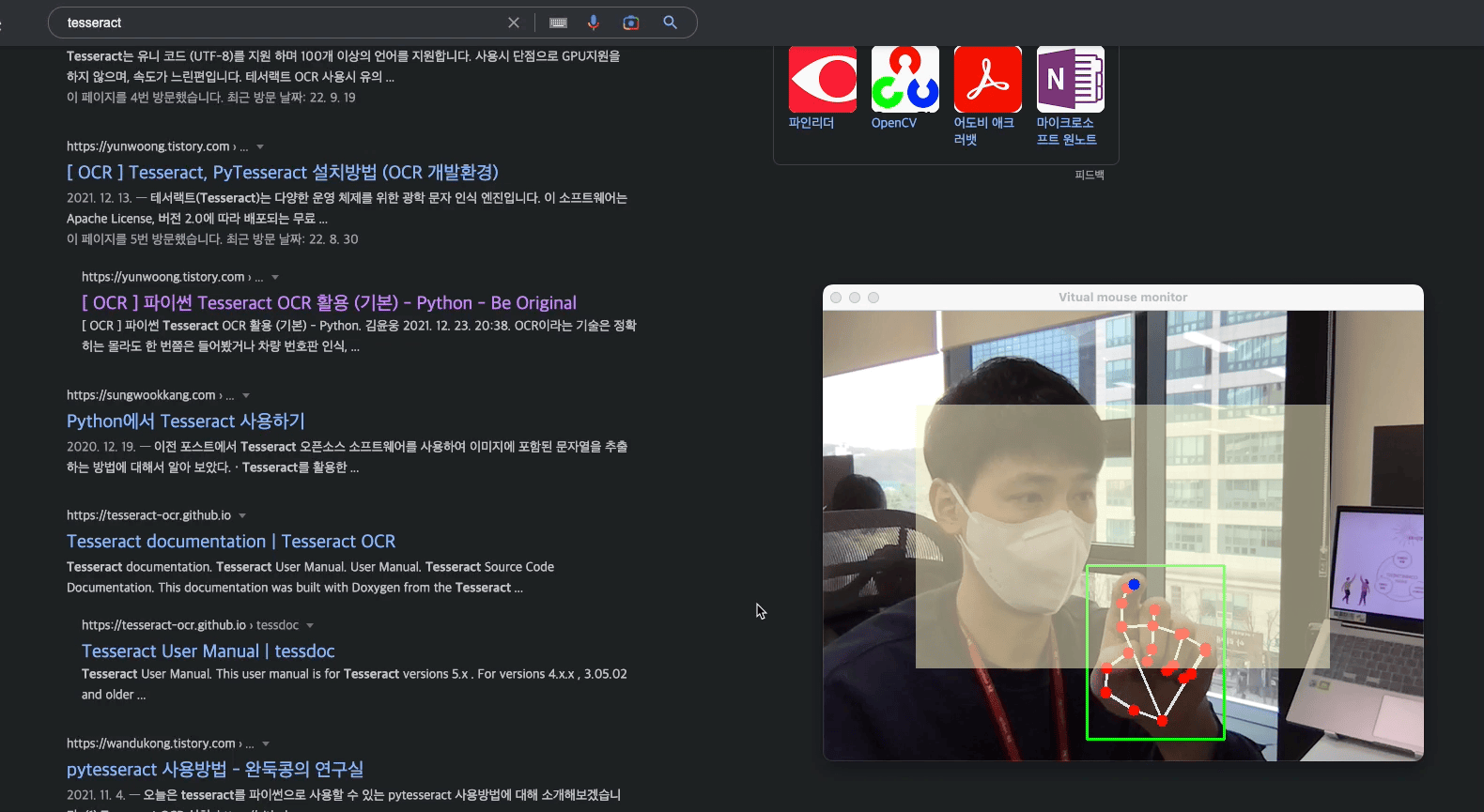
Source
반응형
'Tech & Development > AI' 카테고리의 다른 글
| [ Pynecone ] ChatGPT App 만들기 (Python) (0) | 2023.03.28 |
|---|---|
| [ Pynecone ] DALL·E 모델로 이미지를 생성 App 만들기 (Python) (0) | 2023.03.28 |
| Fine tuning GPT3 Model (0) | 2023.01.04 |
| Object Detection 정리 (History) (0) | 2022.12.14 |
| [ Python ] Object Detection using MobileNet SSD (D/L) (0) | 2022.11.29 |
댓글
이 글 공유하기
다른 글
-
[ Pynecone ] ChatGPT App 만들기 (Python)
[ Pynecone ] ChatGPT App 만들기 (Python)
2023.03.28 -
[ Pynecone ] DALL·E 모델로 이미지를 생성 App 만들기 (Python)
[ Pynecone ] DALL·E 모델로 이미지를 생성 App 만들기 (Python)
2023.03.28 -
Fine tuning GPT3 Model
Fine tuning GPT3 Model
2023.01.04 -
Object Detection 정리 (History)
Object Detection 정리 (History)
2022.12.14
댓글을 사용할 수 없습니다.